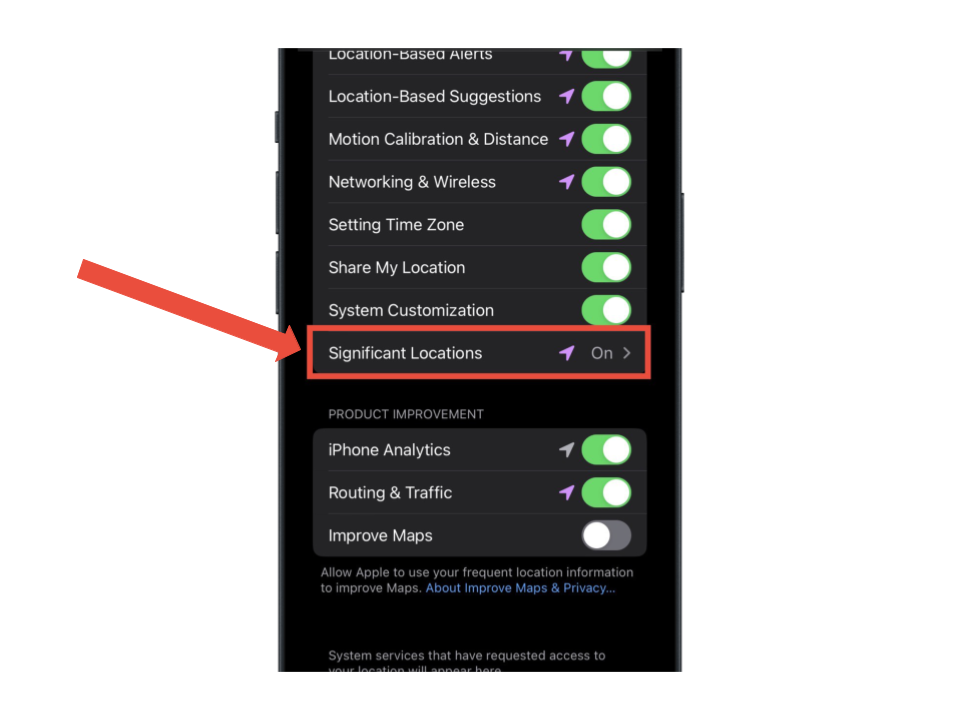
Your iPhone has a lot of features that work in the background. Most of them are there to make your experience better. One of these features is a hidden map that keep keeps track of your location history.
Significant Locations is a feature on your iPhone that tracks places you frequently visit, creating a map of your most commonly visited spots. This data helps improve location-based services and provides personalized recommendations, all while operating quietly in the background.
This is the reason why sometimes your iPhone gives you a notification for Maps that shows directions to work or home.
You may find the feature useful if you frequently travel to certain places and need direction to there from different locations.
However, you may also not use the feature and want to turn it off or find the feature to be a bit too intrusive.
How to Turn Off Significant Locations
1. Go to Settings
2. Scroll down to Privacy & Security

3. Tap on Location Services

4. Scroll to the bottom and tap on System Services

5. Scroll down until you see Significant Locations and tap on it.

6. Turn off Significant Locations.

Additionally on the same page you can see your most frequently visited places. You can clear your location history before you turn off the feature.

Wrap Up
The Significant Location feature on you iPhone is a helpful feature if you need directions from and to your most visited locations. But if you feel uneasy about Apple tracking your location where you go, you can turn it off which will disable some features that require it.