
Assistive Touch is a helpful feature on your iPhone or iPad that makes it easier to navigate your device. Whether you have difficulty using buttons, the touchscreen or need an alternative way to access certain functions, Assistive Touch provides an on-screen menu that lets you perform various tasks with a single tap. In this guide, we’ll show you step-by-step how to activate Assistive Touch and customize it to suit your needs.
Activating Assistive Touch
Here’s how to activate Assistive Touch:
- Go to Settings.
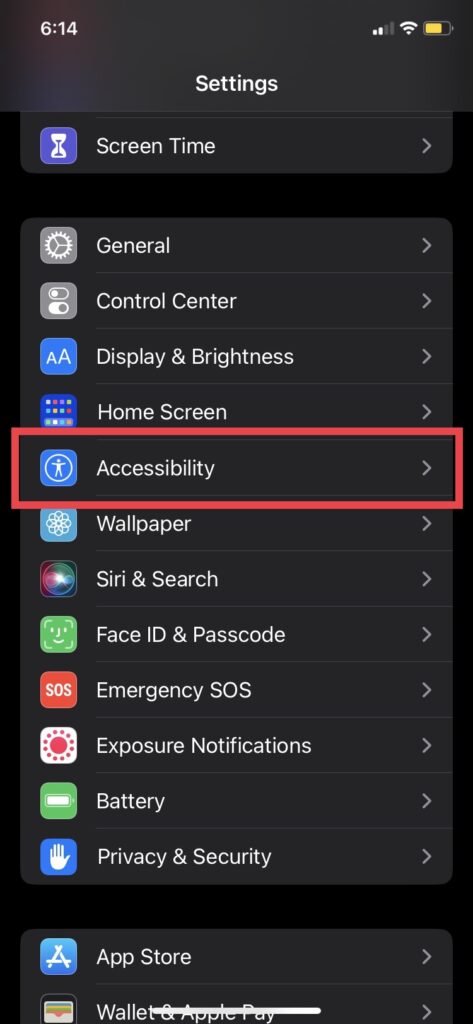
- Once you’re in Settings, scroll down until you see Accessibility and tap on it.
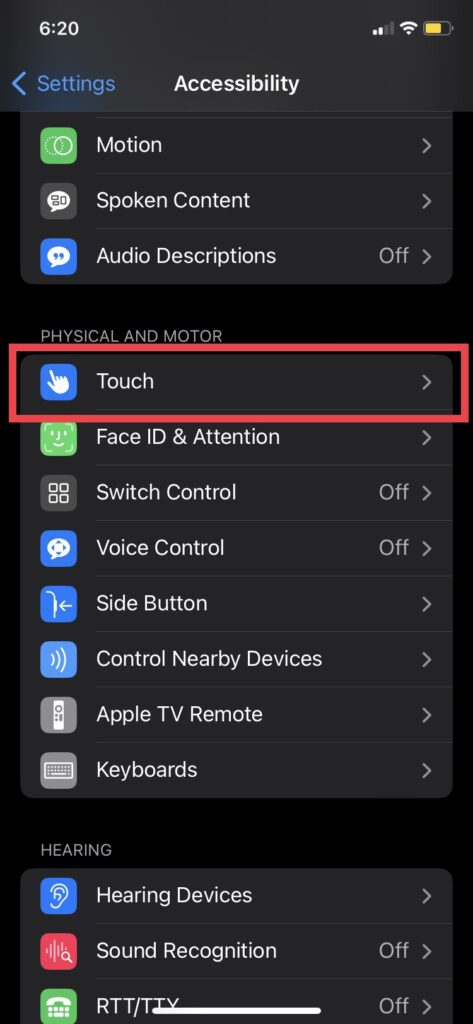
- Then, tap on Touch.
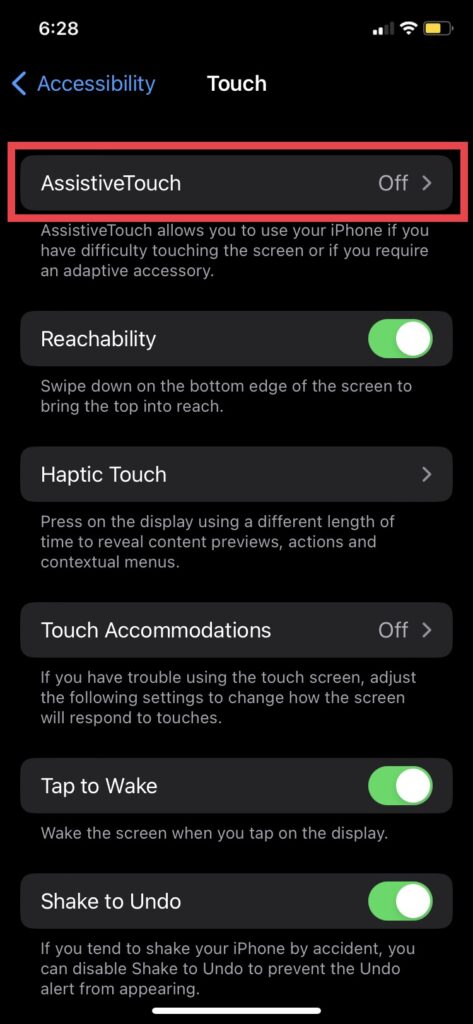
- Tap on AssistiveTouch and turn it on.
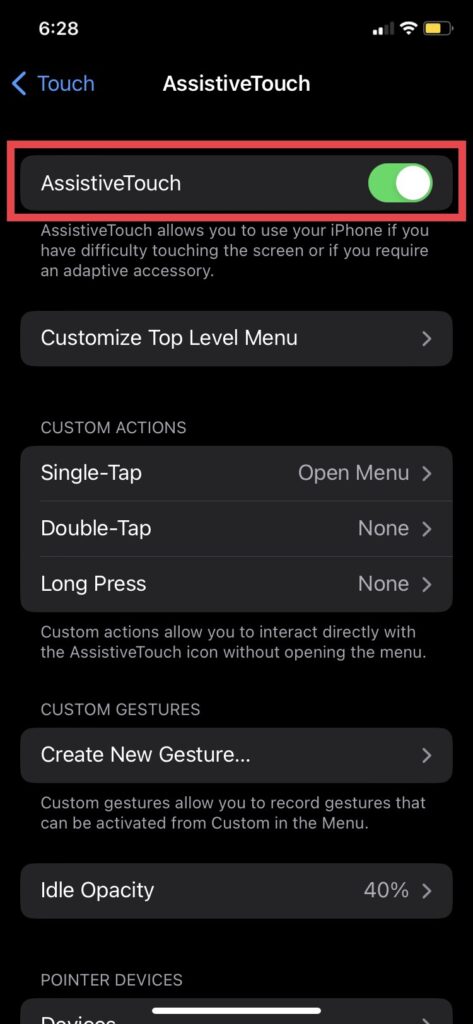
Now, you’ll see an icon on your screen. You can position it anywhere you’d like. When you tap on it, a menu will appear and one of them will be the home button.
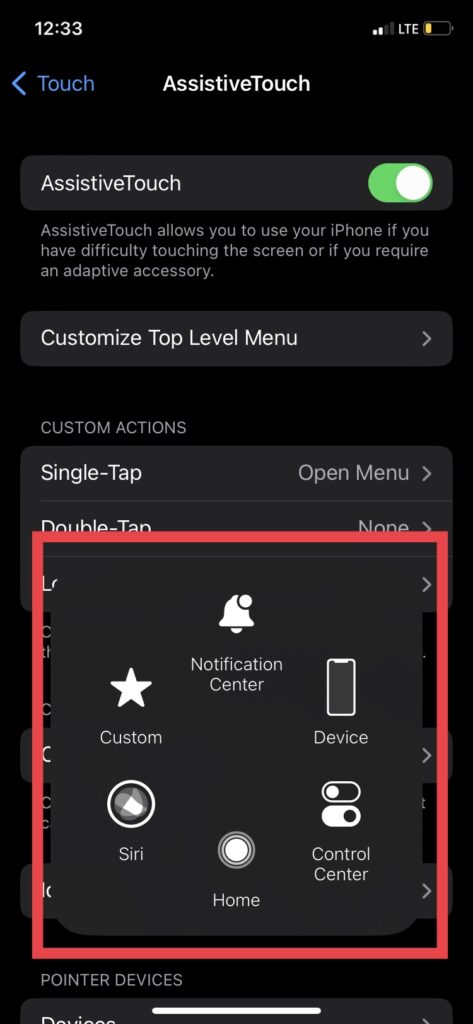
You can customize the menu and add other tools. Here’s how:
- Tap on the Customize Top Level Menu from the same AssistiveTouch section from before.
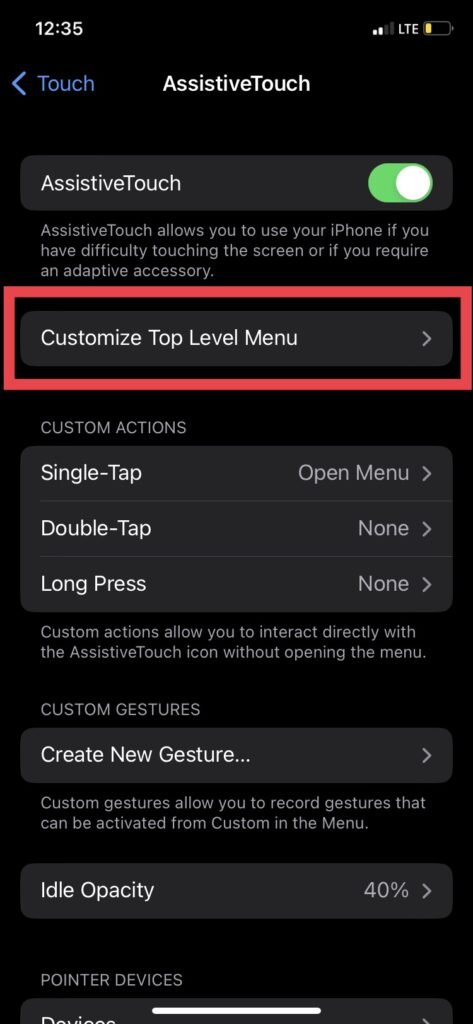
- Once there, you should see the same menu as when you open the assistive touch icon. Tap on the icon you want to change and you’ll see a wide array of tools to change to.
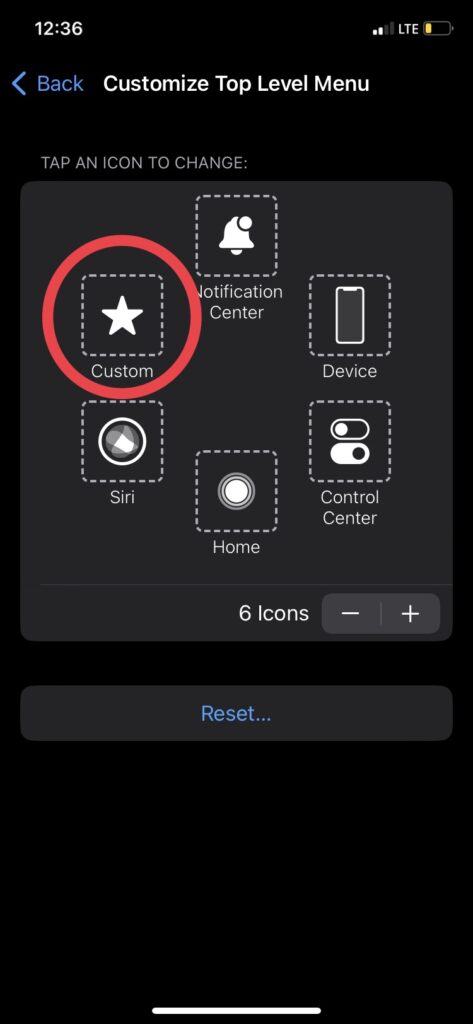
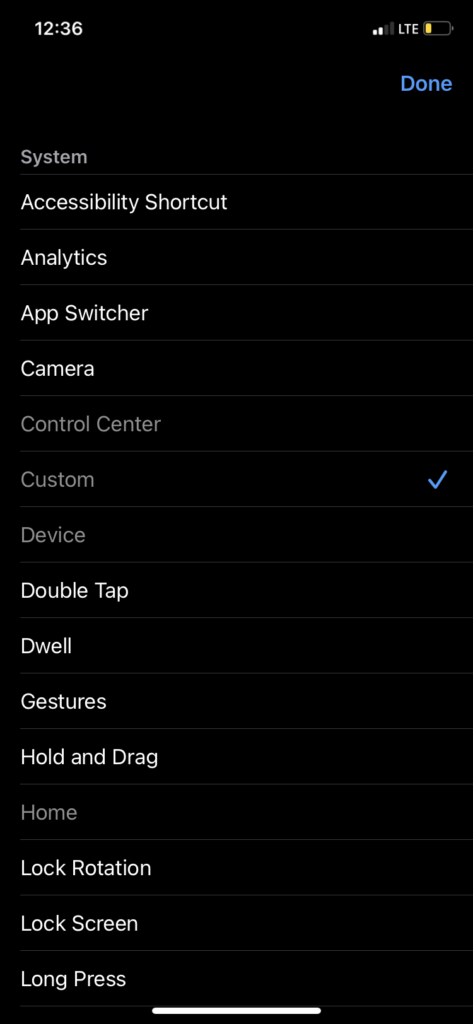
Wrap Up
In conclusion, turning on Assistive Touch is easy and simplifies using your iPhone. Just follow the steps to set it up. It has a lot of neat features that adds more utility to your iPhone. And, if your home button ever stops working or need a different to navigate, you can use the Assistive Touch to help you navigate your iPhone easily.