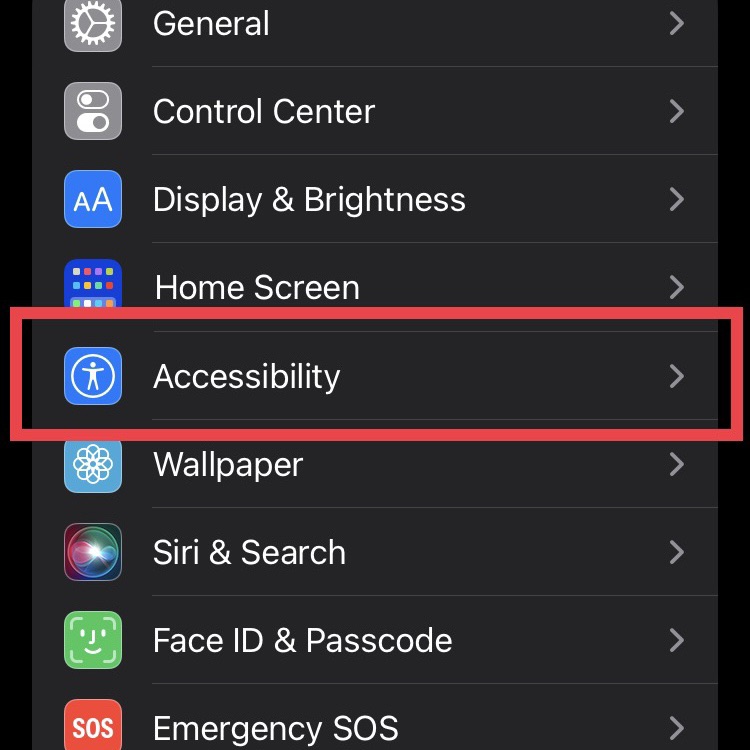
If you’re not in a completely sound proof room, or you don’t have sleep headphones, then it may be hard to fall asleep if there are noisy distractions nearby. It doesn’t have to be loud or anything, just enough to not let you sleep. Being in this situation can be frustrating. Luckily, your iPhone has a white noise feature that may help. This article will go over what is white noise, how it helps, and how to turn it on on your iPhone.
What Is White Noise?
White noise is a consistent sound that plays evenly across all frequencies. It masks other background noises, making it easier to fall asleep and stay asleep. Imagine it as a gentle sound buffer that minimizes sudden noise changes that can startle you awake, such as a honking car or a barking dog.
Some common examples of white noise include:
- TV static
- Rainfall
- Fan noise
- Ocean waves
How to Activate White Noise on Your iPhone
Your iPhone has a built-in white noise feature in the form of Background Sounds. It’s available through your device’s Accessibility settings. Here’s how to activate it:
1. Open Settings
2. Go to Accessibility
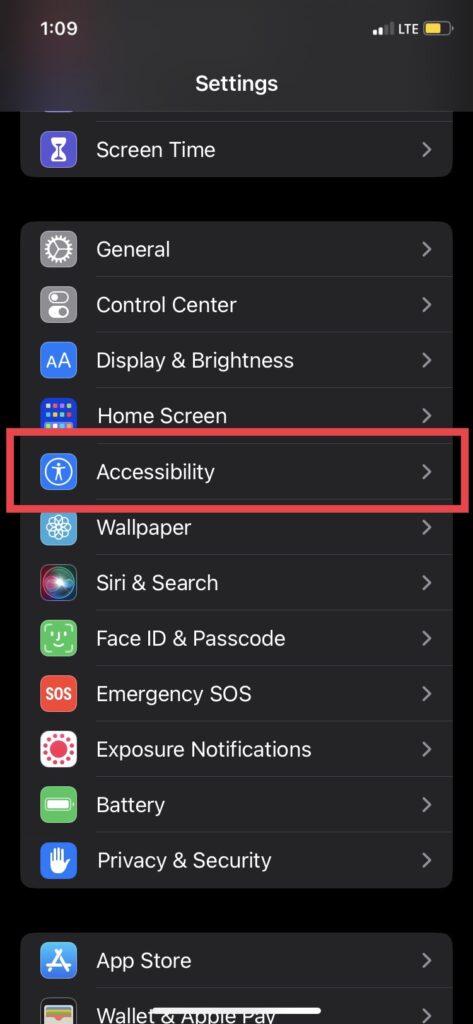
3. Under the Hearing section, select Audio/Visual.

4. Enable Background Sounds

5. Choose a Sound
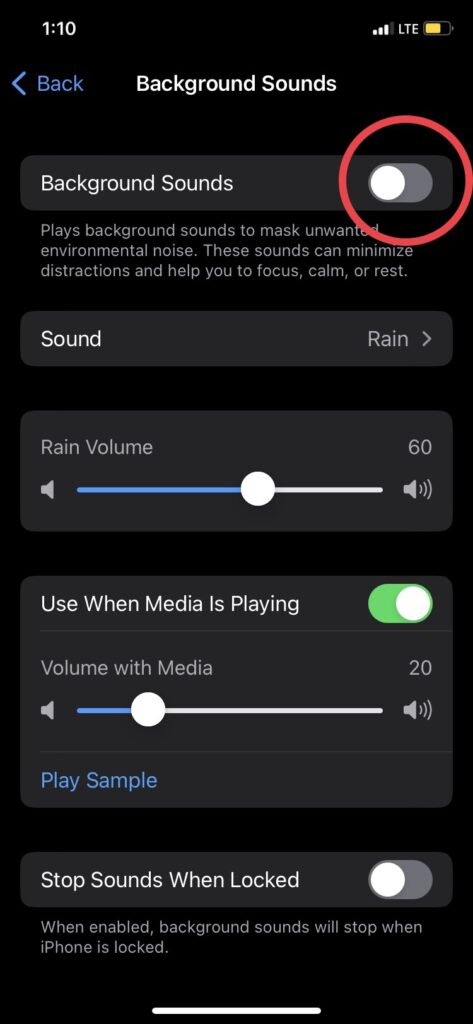
By default, the sound is set to Rain. You can change it to Balanced Noise (white noise), Ocean, Stream, or other available options.

You can adjust the volume of the background sound to your preference. You can also set it to play continuously or only when media is not playing.
If you want easier access, go to Control Center in Settings, then add Hearing to your shortcuts. This allows you to turn background sounds on or off quickly from your Control Center.
Choosing Your Background Sound
iPhone offers several different sounds to choose from, including Balanced Noise, Bright Noise, Dark Noise, Ocean, Rain, and Stream:
- Balanced Noise is mostly used for general white noise.
- Dark Noise has a deeper tone and can be ideal for drowning out loud, low-frequency noises.
- Ocean, Rain, and Stream sounds are great if you enjoy natural sounds for sleeping.
Adjusting Volume and Settings
Once your background sound is set up, you can adjust a few other settings:
- You can set it up so that the noise plays in the background while you’re doing something else.
- If you don’t want background noise playing all night, you can toggle this off so the sound stops when your phone is locked.
Tips for Better Sleep with White Noise
- Use ‘Do Not Disturb’ mode to avoid notifications interrupting your sleep.
- Lower screen brightness to reduce eye strain by using Night Shift or dimming the screen, which helps your body prepare for sleep.
Final Thoughts
The iPhone’s hidden white noise machine is a simple tool that can make a big difference in how well you sleep. It’s a great way to mask disruptive sounds and create a calm environment.