
We’ve all been there—one moment, your iPhone is safely in your hand, and the next, it’s taking an unexpected dip into the water. Whether it slipped into the sink, got caught in a downpour, or found its way into the pool, water and iPhones are not a good mix. Sure, your iPhone may be waterproof, but that doesn’t mean you should leave the water in your iPhone and not do anything about it.
In this guide, we’ll go over an iPhone feature that lets you remove water from your iPhone.
Water Eject Shortcut
Many iPhone users are familiar with removing water from a wet phone using moisture absorbers like a paper towel. Although drying your iPhone this way can work, it takes a long time to dry out the phone completely especially if the water got into the charging ports and/or speaker.
But there’s a cool feature on the iPhone that helps you remove water from a wet device. You can even ask Siri to do it.
The Water Eject shortcut is a handy tool designed for iPhones that helps expel water from the device’s speakers. When activated, this shortcut plays a specific frequency sound that vibrates and pushes out any trapped water droplets from the speaker ports.
How to Set Up the Water Eject Feature
- Start by installing the Water Eject shortcut by typing in https://shortcutsgallery.com/shortcuts/water-eject-%F0%9F%92%A7/ or click here. Tap Get Shortcut.
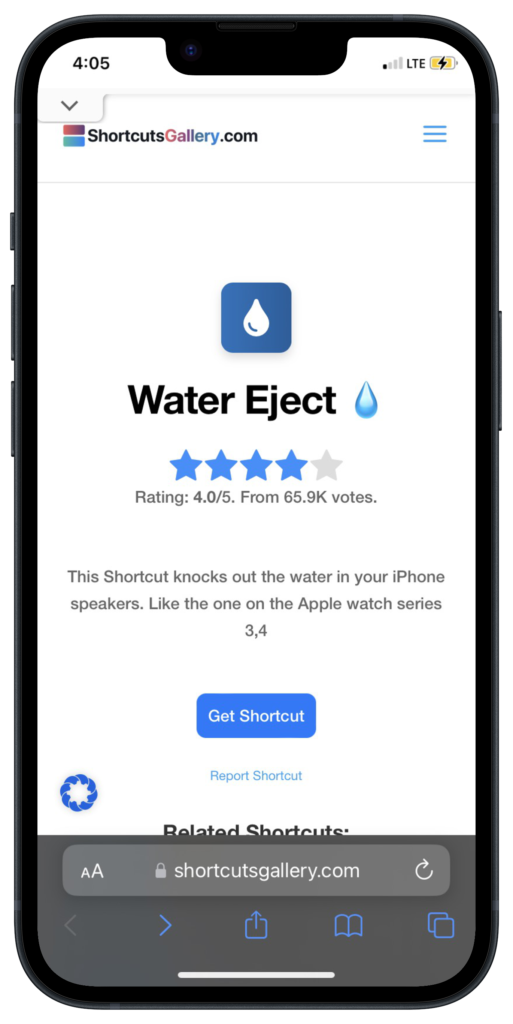
- Tap Get Shortcut to add it to your shortcut library.
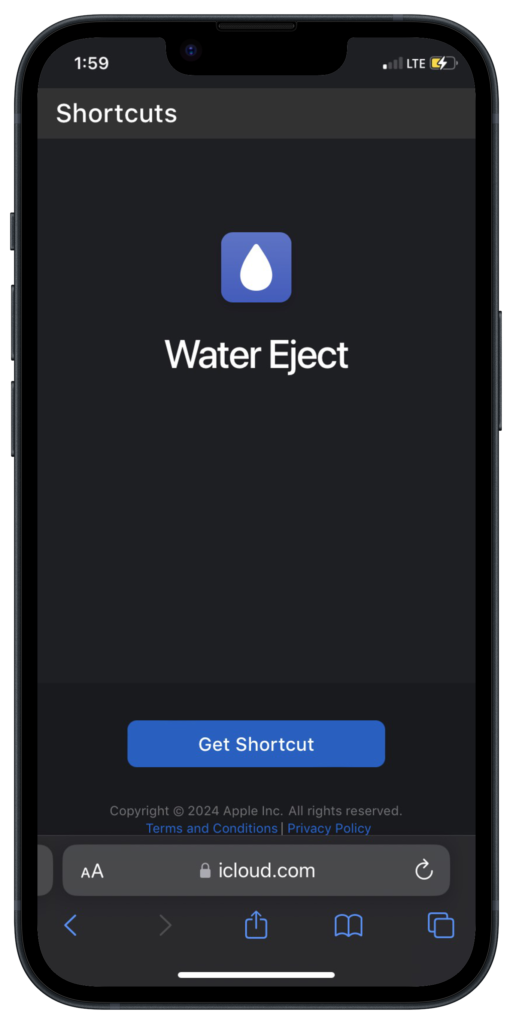
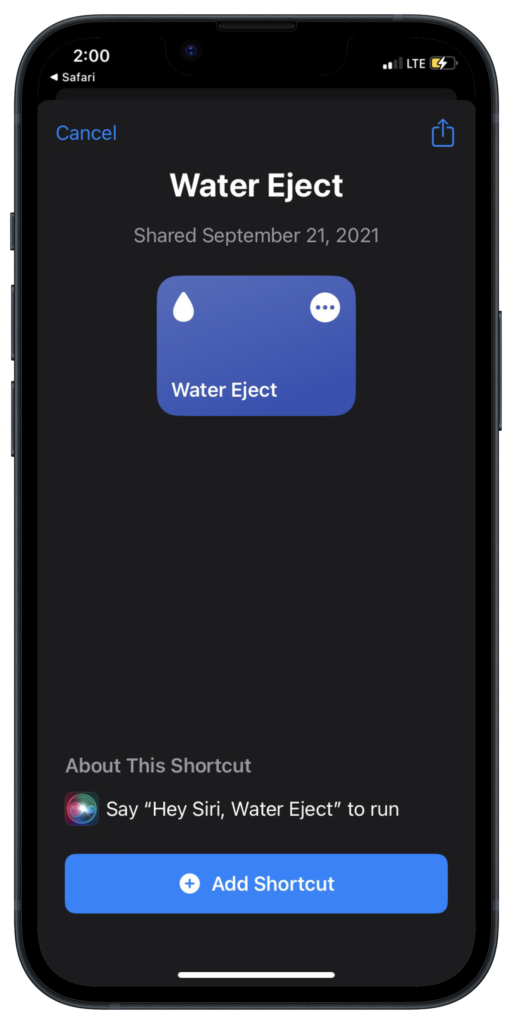
This adds the water eject feature to your shortcut library
How to Turn on the Water Eject Shortcut
Once you add the Water Eject shortcut to your Shortcuts app, you can easily use it to get rid of any water if your iPhone gets wet.
Here’s how to turn it on:
- Open the Shortcuts app and locate the Water Eject shortcut.
- Tap Start to start up the shortcut.
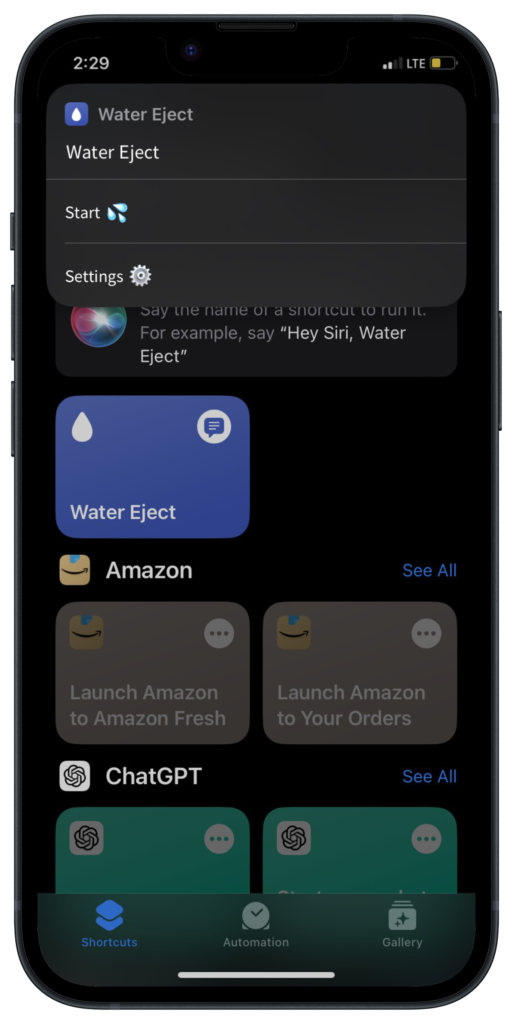
- Select an intensity level:
- Level 1 runs the process once
- Level 2 runs it twice
- Level 3 runs it three times.
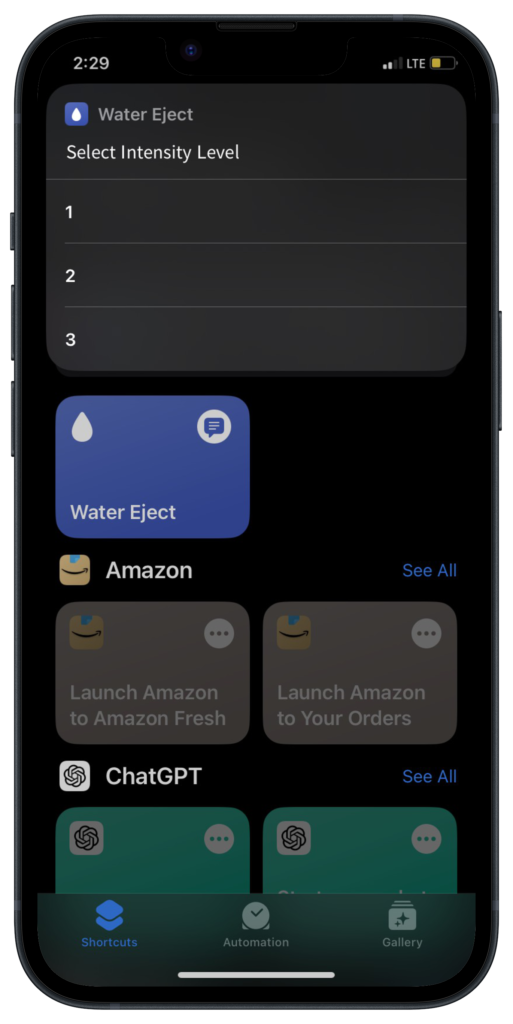
- The process will last about 10 seconds.
- When it ends, you’ll get a pop-up message that notifies you the water ejection process is complete. Or if you don’t have the notification, it’ll let you know through a completion sound (like a ding).
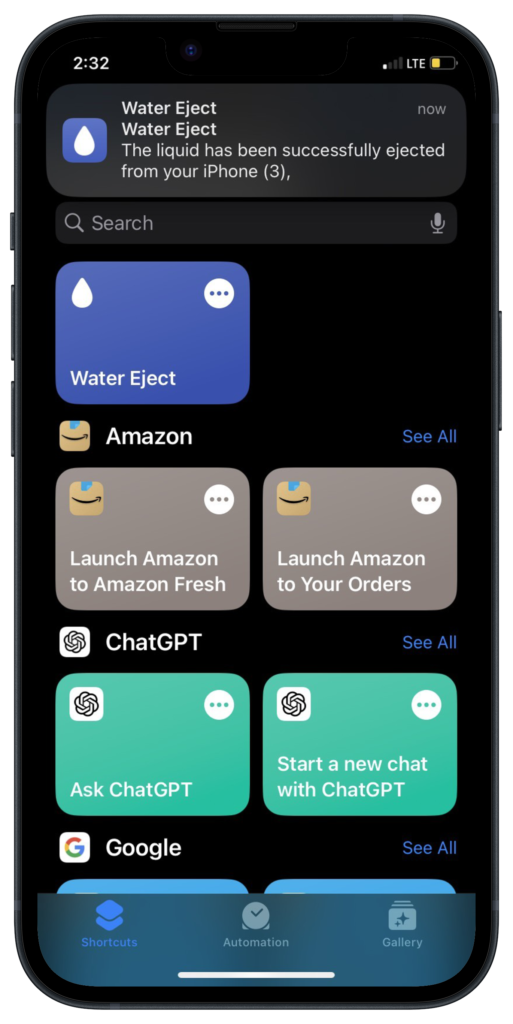
Caution: Avoid using headphones when running this shortcut, as the loud noise could cause hearing damage.
Conclusion
Water can be a real threat to your iPhone, causing serious damage if it gets inside. Thankfully, the Water Eject feature helps by quickly vibrating the water out, which can save you from expensive repairs or even having to buy a new phone.